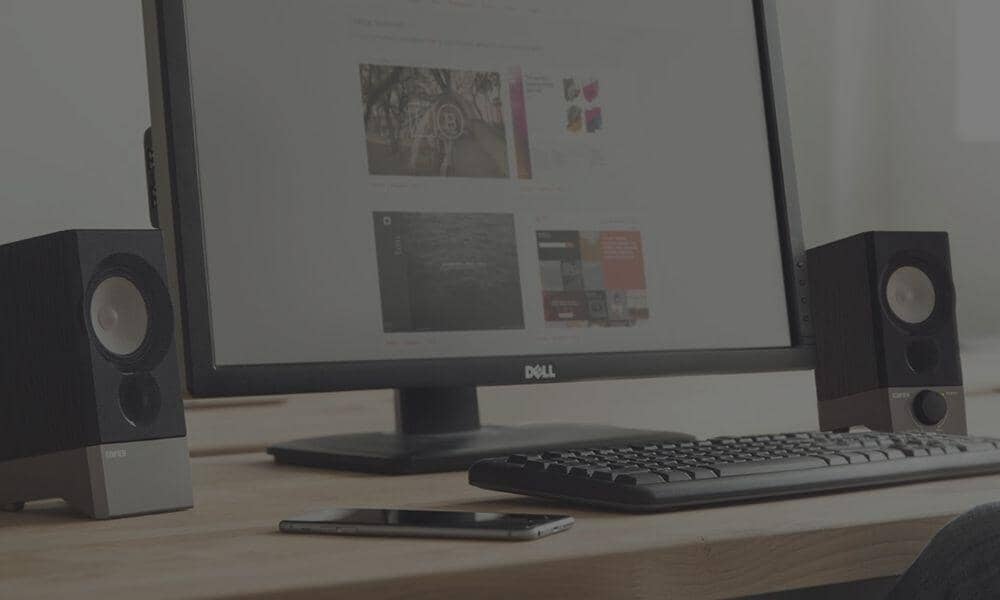You don’t need to be an audiophile to want to get the best sound when working, or playing at your PC and it’s fair to say that most built-in speakers in monitors and laptops aren’t ever going to match up to some external speakers.
But there’s quite a few different types of PC speakers available with different features, styles and some are designed for specific computer use, so what ones do you buy?
This PC speakers buying guide has been designed to help you understand what types are available, the benefits of each type and which one is best for you. Hopefully after reading this you’ll have a much clearer idea of which speaker system is right for you.
You’ll see the brand “Edifier” come up a lot in this guide, and that’s for good reason as they are the leaders in PC & Gaming speakers offering amazing sound at a very reasonable price point.
We’ve skipped over the <£30 basic PC speakers as, whilst they do the job, they generally don’t sound that great, this guide is for people who want the best sound quality without spending a fortune.
1. Types Of PC Speakers
There’s three main types of PC speakers and all have different benefits both in sound output and style.

ACTIVE SPEAKERS
These are generally bookshelf style all-in-one speakers with built in amplifiers. You’ll sit them either side of your monitor, plug in your computer and you’re up and running.
Whilst bigger than other PC speaker types, these are generally the best if you want serious sound quality as they range from entry level multimedia speakers right up to HiRes Certified HiFi speakers.
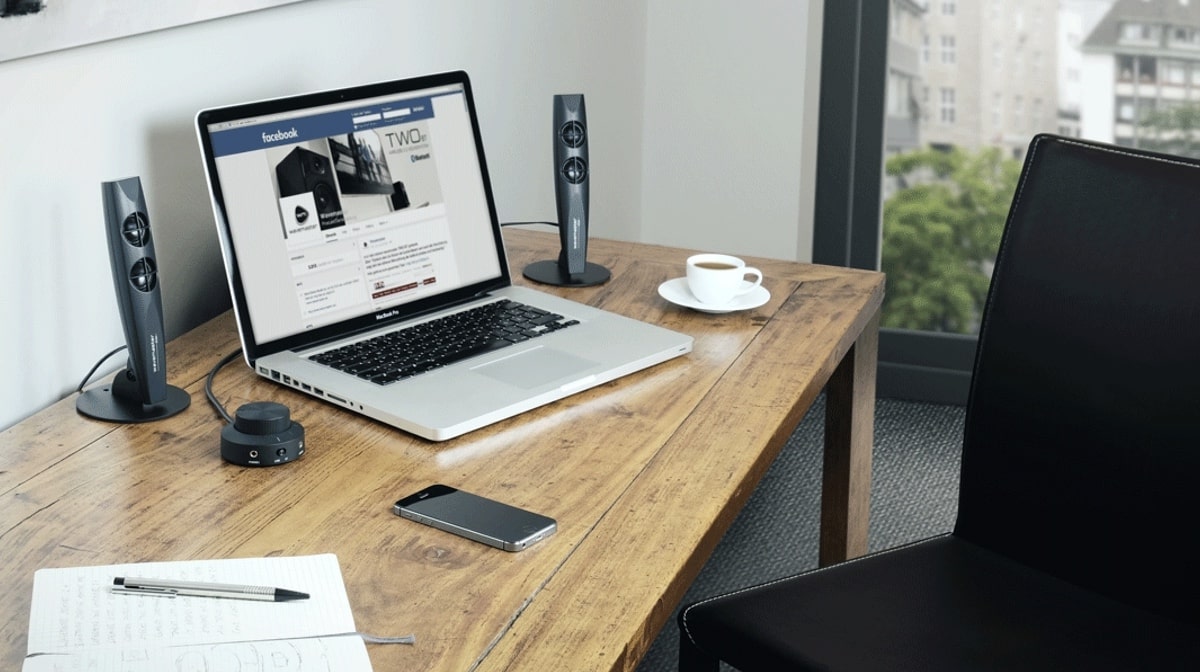
2.1 SPEAKERS & SUBWOOFER
Very common type of PC speakers, smaller desk mounted speakers with a larger subwoofer to fill in the lower bass notes.
These take up less space on your desk but usually require a floor mounted subwoofer to keep the sound quality good.
These are best for general computer use with some higher models also providing some serious sound output.

SOUNDBARS
There are a number of smaller soundbars designed for sitting on your desk (rather than in front of the TV!)
PC Soundbars are great for general music, general computing and you’ll even find a great gaming soundbar in the Edifier G7000 (which also sounds amazing for general music & movies)
We’re big fans of PC soundbars as they are discreet, mount well under your monitor and if you choose the right one you’ll still get some serious sound quality for all round computing use.
View all of our PC speakers by clicking here.
2. What Do You Want Them For?
There’s many different reasons for wanting to upgrade your computer sound, and your buying decision should be made on what your goals are.
No point spending £250 on a gaming soundbar if you just want to listen to podcasts & YouTube videos!
MUSIC
If your main goal is to listen to music in high quality from your computer both whilst sat working, and for general HiFi then we’d recommend active bookshelf speakers such as the Edifier range.
These types of PC speakers put music first with high quality amplifiers, digital to analogue audio converters built in and some even have a separate subwoofer for extra bass.
Generally speaking all Edifier Studio range speakers will provide a decent HiFi quality sound with easy use and easy connections to your computer.
Also look out for Bluetooth streaming capabilities, you’ll get the extra benefit of casting your phone to the speakers for general music.
Our Recommendations: Edifier S880DB, Edifier R1280DB, Edifier R1700BT, Edifier S360DB
GENERAL COMPUTING
If you just want some decent PC speakers that sit discreetly on your desk and easily connect to your computer for general work and leisure use, without wanting larger active bookshelf speakers on your desk then we’d recommend looking at the more traditional computer speaker systems.
These systems are most commonly 2.1 with a separate active subwoofer to fill in the lower bass notes. Paired with smaller desktop mounted speakers you’ll get an amazing sound output capable for general music, YouTube, video editing and listening to podcasts etc. whilst working.
Look out for desktop remote controls that make the system really easy to use. Some systems will also feature Bluetooth for music streaming, however in most instances the speakers will simply be plugged into your computer ready for action.
GAMING
And finally, if you’re into gaming then there are quite a few options available.
My personal favourite, which sits proudly on my home office desk, is the Edifier G7000 gaming soundbar.
It’s discreet and looks great whilst fitting in perfectly with my monitor mount and provides high quality audio for music, films and gaming from it’s three separate audio modes.
Also, whilst outside the scope of this guide, check out some gaming headphones for a more immersive experience without waking the kids.
Our recommendations: Edifier G7000 Gaming Soundbar, Edifier S360DB
View all of our PC speakers by clicking here.
3. Connecting To Your Computer

All of the systems mentioned above are designed for use with computers & laptops so they are all easy to connect, no need for separate amplifiers or excessive cabling.
You’ll have the following options when hooking up your speakers:
USB **RECOMMENDED**
For best sound quality and overall results you should connect your computer to your PC speakers using a USB cable.
It’s easy and provides high quality digital audio.
3.5MM / RCA JACKS
Most laptops and computers will have a 3.5mm headphone jack allowing you to connect it to the RCA or 3.5mm input on the speakers.
You’ll find RCA’s most common on active bookshelf speakers whereas PC soundbars and the 2.1 PC speakers will often have a 3.5mm audio jack instead.
OPTICAL AUDIO
Now, most PC’s/laptops won’t have an optical output, however some PC monitors do so there are some instances where you’d connect your PC to your monitor via audio jack and your monitor to your speakers with an optical cable.
It’s less common, but it’s applicable in some instances.
So that’s your main types of connections covered, they are all a simple case of plugging the cable in at both ends so the average person can have all of the above systems up and running in a matter of minutes.
You can even connect multiple sources and switch between them using the remote control. For instance you can connect your PC via USB cable and a turntable or audio streamer via the RCA input. Simply press the source button on the remote to change between them (no need to plug/unplug anything!)
Note that on most computers & Mac’s etc you’ll want to go into the audio settings and change the audio output to the external speakers before you’ll hear sound through your new PC speakers.
It’s also worth noting that all of the systems mentioned above come complete with a range of connection cables, Edifier usually include a USB, 3.5mm - RCA and optical (please check the “What You Get” section on the product page for clarification)
CONCLUSION
So there we have it, hopefully you now understand the difference between the PC speaker systems and which type is best suited to your requirements.
Don’t forget that you can speak to our audio experts through Live Chat, email or by calling us on 02393 190955 and we’ll be happy to help you decide or answer any further questions you may have.
Curious what I have?
At home on my desk I have an Edifier G7000 soundbar which is used for general computing, music and movies/Netflix. (ironically not gaming, but it’s exceptional for everything and fits well on my desk)
At the office I have Edifier S880DB’s which are HiRes Certified and my team mostly have Edifier R1700BT’s which are great for editing videos and general computing use.